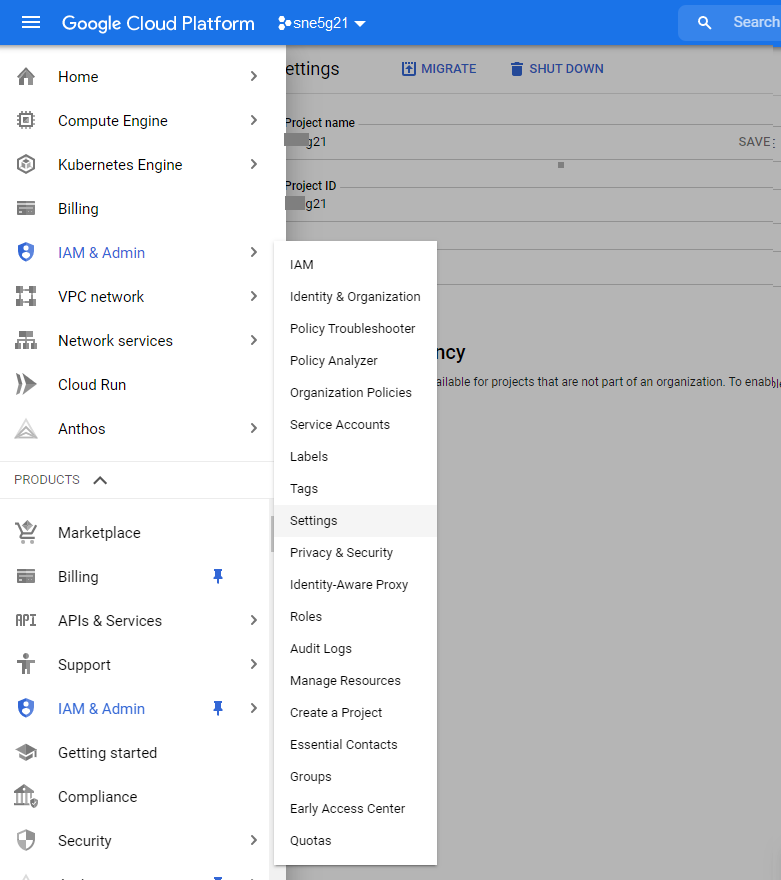How to rename project in GCP – Google Cloud Platform ?
This tutorial guides you on how to rename project name in GCP – Google Cloud Platform via GCP console and using gcloud projects update command.
Rename project in GCP – Google Cloud Platform
The easiest way to rename the project name in GCP is via GCP Console. To rename the GCP project name via console follow the below steps.
1: Select your project from the drop down in the top bar.
2: Then use the hamburger menu in top left -> IAM & Admin -> Settings.
3: You will see the following fields in the Settings page.
Note, A Project ID cannot be changed after the project is created, so if you are creating a new project, be sure to choose an ID that you’ll be comfortable using for the lifetime of the project. You can change only the Project name (public name).
Project name sne5g21 SAVE Project ID sne5g21 Project number: 422441510697
4: Once you rename the Project name, hit “SAVE” button and refresh the page.
That’s it you are done, you have renamed the project in Google Cloud Platform.
Rename project name in GCP using gcloud command
You can also rename project name using gcloud projects update command.
gcloud projects update PROJECT_ID --name=NAME [GCLOUD_WIDE_FLAG …]
For example,
$ gcloud projects update sne5g21 --name="sneppets-gcp"
The above command update the name of the given project. Note, the above command can fail for the following reasons.
- If there is no project with the given PROJECT_ID.
- If the active account does not have owner or editor permissions for the given project.
GCLOUD_WIDE_FLAGS
The following are the flags available to all commands.
--account, --billing-project, --configuration, --flags-file, --flatten, --format, --help, --impersonate-service-account, --log-http, --project, --quiet, --trace-token, --user-output-enabled, --verbosity.
Run gcloud help for more details.
Remember, you CANNOT change the PROJECT_ID or PROJECT NUMBER, you could only change the project name.
That’s it. You had learnt how to rename the project name via console and using gcloud command.
Hope it helped 🙂
You’ll also like:
- Google cloud shell command to get the default PROJECT_ID – GCP
- Docker EXPOSE Port only to the Host on Google Cloud
- Get Docker Container’s IP Address from the Host
- Copy Files between Host and Docker Container
- What is ImagePullBackOff status on a Kubernetes pod ?
- Set or change root password in Ubuntu Linux
- How to list all Containers running in Kubernetes Pod ?
- How to find which users belongs to a specific group in linux
- Delete or uninstall specific helm chart resource
- How to remove an image tag from docker hub ?
- Build a Docker Image with a Dockerfile and Cloud Build in GCP?
- How to create GCP project on Google Cloud Platform
- no matches for kind “Deployment” in version “extensions/v1beta1”
- Create GCP project on Google Cloud Platform
- Is it possible to change Google Cloud Platform Project ID ?
- Purpose of –purge flag in helm delete command ?
- Make manual payment or pay early for your Google Cloud Platform charges
- Open specific port such as 8082 in Google Compute Engine
- Delete or unset clusters contexts and users entries from kubectl config