XAMPP Error: Apache shutdown unexpectedly
This tutorial guides you on how to resolve XAMPP Error: Apache shutdown unexpectedly. Did you open XAMPP Control Panel and run Apache server which resulted in Error: Apache shutdown unexpectedly ? Then you are at the right place.
XAMPP Error: Apache shutdown unexpectedly
I had just started Apache server from XAMPP Control Panel and got the following errors. This error says Apache shutdown unexpectedly due to a blocked port, missing dependencies, improper privileges, a crash, or a shutdown by another method.
Note, you may get this error if you are running any other program or application which is using ports 80 and 443. Then you need to Sign Out and close all the program or applications which is using these ports.
For example, if you are running Skype on your Windows machine which may run on port 80, then you need to close this application and try restarting your Apache server from XAMPP Control Panel.
If the port 80 is not used by any applications like Skype, the you need to follow the below section to resolve XAMPP Error: Apache shutdown unexpectedly.
Solved: XAMPP Error: Apache shutdown unexpectedly
If you are in business environment i.e., behind the corporate firewall some of the ports are disabled by default. Therefore, the corporate firewall blocks the ports 80 and 443. Make sure that you get these firewall ports enabled to access the Apache server.
In case if you are unable to access these ports or get it enabled you can follow the below steps to resolve XAMPP Error: Apache shutdown unexpectedly.
1. First, from XAMPP Control Panel click config button of the Apache server module, then select “httpd.conf” file.
You need to look for the following lines
Listen 80 ServerName localhost:80
Then replace with
Listen 8080 ServerName localhost:8080
Basically, you are changing Apache server’s Http port from 80 -> 8080. Most of the corporate firewall would open 8080 port by default. Once you make changes, make sure that you save the file opened in notepad and close.
2. Secondly, you need to select “httpd-ssl.conf” file from XAMPP Control Panel -> Apache server module -> config button.
Then you need to look for the following lines in that file.
Listen 443 <VirtualHost _default_:443> ServerName localhost:443
Then replace with
Listen 4432 <VirtualHost _default_:4432> ServerName localhost:4432
Basically, you can change port from 443 to any other port. Once you make changes, make sure that you save the file opened in notepad and close.
3. Finally restart Apache server, the XAMPP Error: Apache shutdown unexpectedly should have gone away !!
That’s it. Hope it helped 🙂
Also See:
- XAMPP browser redirects to localhost/dashboard
- Guide to check XAMPP version on Windows.
- Default .htaccess file for WordPress website ?
- Error: MySQL shutdown unexpectedly XAMPP
- PHP-FastCGI on Windows in XAMPP for PHP Performance
- PHP FPM – Check if Installed and Running
- How to configure XAMPP PHP to send mail from localhost ?
- With UAC please avoid installing XAMPP to C:\Program Files warning ?
- Best way to delete components in Angular 9 with CLI
- Dynamic and conditional CSS classes with ngClass : Angular
- Best way to delete components in Angular 9 with CLI ?
- HTML Property Binding in Angular : Data Binding
- Quickly create div classes in Visual Studio Code editor
- Global Angular CLI version is greater than your local version
- Create custom events and fire in Angular 9 with EventEmitter – Example
- Bind selected element from drop down to an object in Angular 9

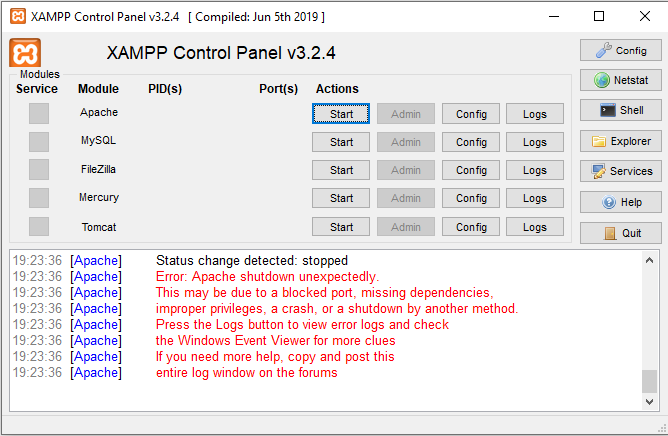
The solution worked for me. Thanks.