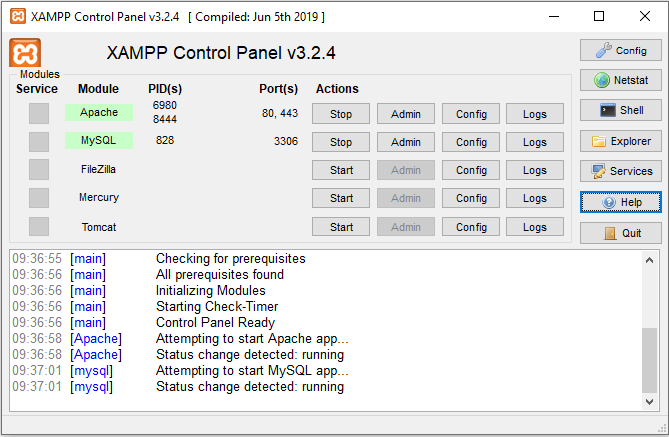How to Check XAMPP version on Windows ?
This tutorial guides you on how to check XAMPP’s version on Windows machine. Let’s discuss three ways using which you can check XAMPP version on Windows machine.
Check XAMPP version on Windows
There are two ways to check XAMPP version on Windows.
If you had enabled XAMPP control panel utility, it will tell the version of Control Panel as well as ApacheFriends XAMPP version. The XAMPP Control Panel version (v3.3.4) can be seen once you open the XAMPP Control Panel app utility as shown below.
Next, once you open the XAMPP Control Panel, then click “Help” button and then click “View Read Me” button it will open the notepad file with the following content. If you notice the first line which is commented “###### ApacheFriends XAMPP Version 7.2.33 ######” says that your XAMPP version on windows id 7.2.33.
###### ApacheFriends XAMPP Version 7.2.33 ###### Important! PHP in this package needs the Microsoft Visual C++ 2015 Redistributable package from http://www.microsoft.com/en-us/download/. Please ensure that the VC++ 2015 runtime libraries are installed on your system. + Apache 2.4.46 + MariaDB 10.4.14 + PHP 7.2.33 (VC15 X86 64bit thread safe) + PEAR + phpMyAdmin 5.0.2 + OpenSSL 1.1.0g + ADOdb 518a + Mercury Mail Transport System v4.63 (not included in the portable version) + FileZilla FTP Server 0.9.41 (not included in the portable version) + Webalizer 2.23-04 (not included in the portable version) + Strawberry Perl 5.32.0.1 Portable + Tomcat 7.0.105 + XAMPP Control Panel Version 3.2.4. + XAMPP mailToDisk 1.0 (write emails via PHP on local disk in <xampp>\mailoutput. Activated in the php.ini as mail default.) --------------------------------------------------------------- * System Requirements: + 64 MB RAM (RECOMMENDED) + 750 MB free fixed disk + Windows 7, Windows 8, Windows 10 --------------------------------------------------------------- ----------- -----------
Note, along with the ApacheFriends XAMPP Version you can also find version details of other packages like Apache, MariaDB, PHP, pgpMyAdmin, OpenSSL, XAMPP Control Panel, FileZilla, Tomcat etc.,
Check XAMPP version using localhost/dashboard
This is another way to check XAMPP version on Windows. Once you had started Apache server via XAMPP Control Panel, you can browse the following URL : http://localhost/dashboard/. This will open up a dashboard page with the following content, where you can see welcome message “Welcome to XAMPP for Windows 7.2.33” which gives the information about XAMPP version for Windows.
XAMPP Apache + MariaDB + PHP + Perl Welcome to XAMPP for Windows 7.2.33 You have successfully installed XAMPP on this system! Now you can start using Apache, MariaDB, PHP and other components. You can find more info in the FAQs section or check the HOW-TO Guides for getting started with PHP applications. ------------------ -------------------
Check XAMPP version info in README file
There is another way too, where you would be able to check XAMPP version on Windows using README file. You need to directly look for “readme_en.txt” file in the following path “c:/xampp/readme_en.txt“.
If you are unable to open readme file via XAMPP Control Panel, then you can manually search for “readme_en.txt” file which will have XAMPP version information and also it has details about other software packages and its versions written there.
That’s it. Hope it helped 🙂
Also See:
- XAMPP browser redirects to localhost/dashboard.
- Default .htaccess file for WordPress website ?
- PHP-FastCGI on Windows in XAMPP for PHP Performance
- PHP FPM – Check if Installed and Running
- With UAC please avoid installing XAMPP to C:\Program Files warning ?
- Best way to delete components in Angular 9 with CLI
- Dynamic and conditional CSS classes with ngClass : Angular
- Best way to delete components in Angular 9 with CLI ?
- HTML Property Binding in Angular : Data Binding
- Quickly create div classes in Visual Studio Code editor
- Global Angular CLI version is greater than your local version
- Create custom events and fire in Angular 9 with EventEmitter – Example
- Bind selected element from drop down to an object in Angular 9
- How to stop generation of .spec.ts test files using Angular CLI ?
- Vmware workstation player and device/credential guard not compatible